Not sure what canvas size to use? I’ve got you—check out my canvas size guide to set up your file with the right dimensions from the start.
And to make things easier, there’s a free downloadable sky brush you can grab to speed things up.
In this cloud tutorial, you’ll learn how to:
- Paint large, dramatic cumulonimbus clouds
- Create long, stretched evening clouds near the horizon
- Add delicate cirrus, cirrocumulus, and altocumulus cloud layers
Bonus techniques:
- Watch a speedpainting demo from start to finish
- Add atmospheric depth to your skies
- Use rim lighting for glowing cloud edges
- Create light rays for a more dynamic look
- Paint subtle, moody night clouds
Recommended Brush Settings:
Shape Dynamics:
- Size Jitter: Random brush tip size (control with pen pressure)
- Angle Jitter: Random rotation
- Roundness Jitter: Slight squish of brush shape
- Minimum Diameter & Roundness: Adjust as needed
Scattering:
- Scatter: Enable Both Axes
- Count: Set to 1–2 for subtle variation
Step 1: Understanding Clouds
Before you jump into painting, it helps to understand how clouds behave. They might look soft or surreal, but they still follow the same lighting and shading principles as any other object. Depending on how dense they are, clouds can appear translucent or reflect light in unexpected ways. If you’re new to light and form, I recommend checking out a few basic lighting tutorials to build a solid foundation.
- Study lighting basics (I’ll create lighting tutorials soon!)
- Look at real cloud references on Google Images.
- Practice outlining different cloud types: cumulus, cirrus, nimbus, etc.

Understanding Cloud Types (Quick Tutorial)
Learning the basics of cloud types can help you place them more naturally in your artwork—and give your skies more variety and realism.
Here’s a quick breakdown of common cloud prefixes and what they mean:
| Prefix | Meaning |
|---|---|
| Cirro | High-altitude clouds |
| Alto | Mid-altitude clouds |
| Nimbo/Nimbus | Rain clouds |
| Cumulo | Puffy or piled clouds |
| Stratus | Wide and layered |
Want to go deeper? Check out this cloud chart from the National Weather Service for a full overview of cloud classifications and what they look like in real life.
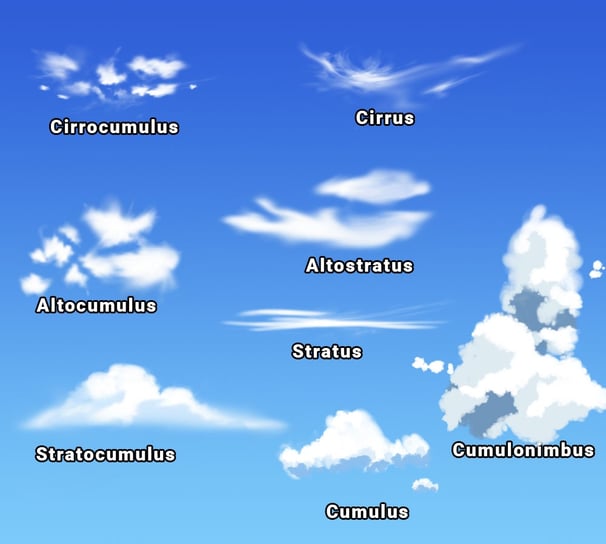
Step 2: Planning Your Clouds: Shape, Placement, and Color
1. Shape Matters
Avoid drawing clouds that are too symmetrical or tidy — real clouds are always shifting, lopsided, and a little chaotic.
If your cloud looks like it was folded down the middle, it’s going to feel cartoonish. A more uneven shape will look looser and more natural.
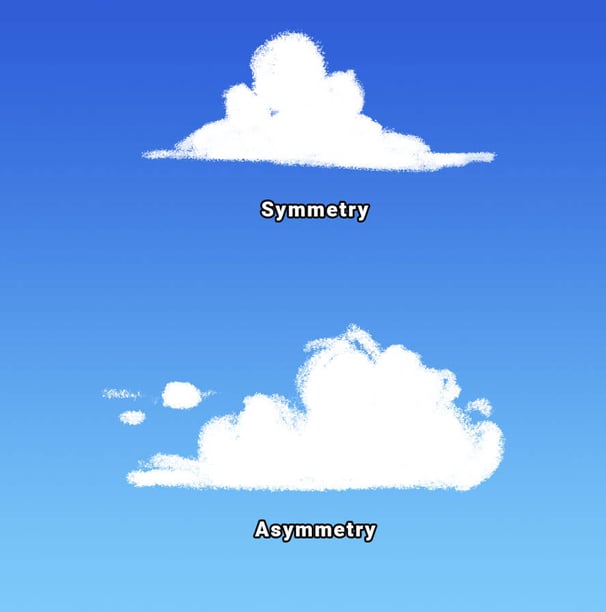
2. Scatter, Don’t Line Up
Try not to space your clouds too evenly across the sky. That kind of layout feels flat and unnatural.
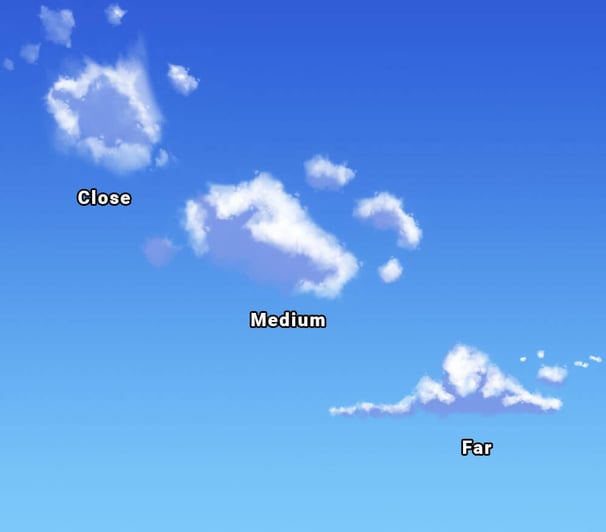


3. Let Color Set the Mood
The colors you use for clouds can completely change the vibe of your sky — and they’ll shift depending on the time of day:
- Daytime → Soft whites, light blues
- Sunset / Magic Hour → Warm pinks, oranges, purples
- Night → Deep blues, purples, maybe a hint of green or teal for atmosphere
Think about the emotion you want the scene to carry — calm, dramatic, dreamy — and build your palette around that.
If you’re curious about how color affects mood (and why it works that way), I wrote a quick breakdown here color theory


Step 3: Set Up Your Canvas and Paint Anime Sky
Before you start painting clouds, it helps to build a strong base. Start by setting up your canvas properly. your final image quality depends on it.
Not sure what canvas size to use? This guide breaks it down with real examples:
Once your canvas is ready, paint the gradient for your sky:
- Morning → White near the horizon fading into pastel blue or pink
- Evening → Warm orange at the bottom fading into deep blue or purple
- Night → Deep navy or indigo into black for a starry sky
Use the Gradient Tool to create a smooth transition. Keep the gradient soft by adjusting opacity or blending modes.
Then, add a new layer for clouds. that way you can adjust or edit them without messing up your background.
Step 4: Paint Diverse Cloud Types
How to draw cumulonimbus Clouds (Summer Clouds)
In anime, big towering clouds often show up in summer scenes, they’re dramatic, full of light and heat, and add a lot of atmosphere. Here’s a simple way to paint them:
- Start with the base shape using a darker tone — this gives you a solid form to build on.
- Lock the layer’s transparency, then paint in your highlights, moving from dark to light. Think about where the sun’s hitting the cloud.
- Use the Smudge Tool to gently soften the edges inside the cloud.
- Then unlock the layer transparency and lightly smudge around the outside to create that airy, wispy feel.
You want the core to feel heavy and dense, but the edges should feel soft and alive, like the cloud’s dissolving into the sky.
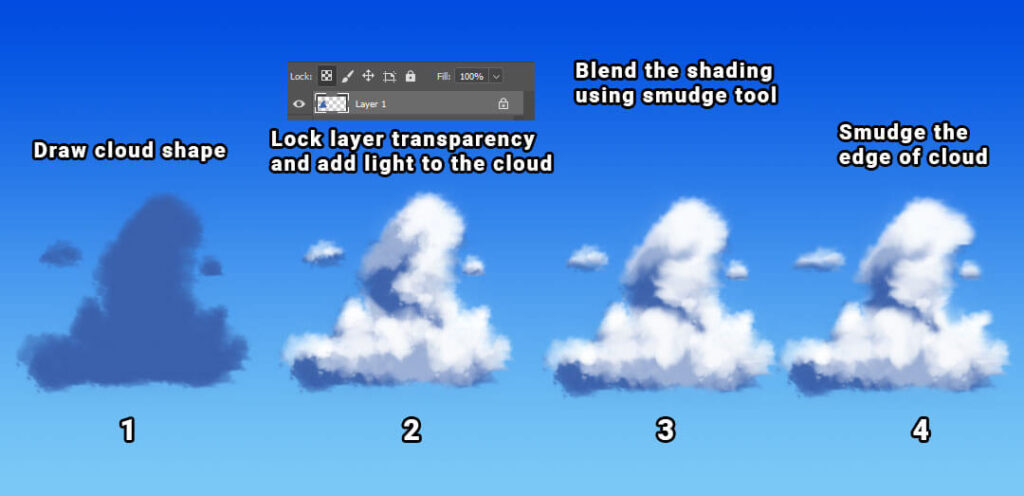
How to Paint Long Evening Clouds (Near the Horizon)
These stretched-out clouds often appear during sunset and help guide the viewer’s eye across the scene.
- Start by painting a long, horizontal cloud shape, make it a bit uneven to keep it natural.
- Use Transform (Ctrl + T) to squish or skew it for perspective.
- You can add shading if you want depth, or leave it flat for a clean, graphic look.
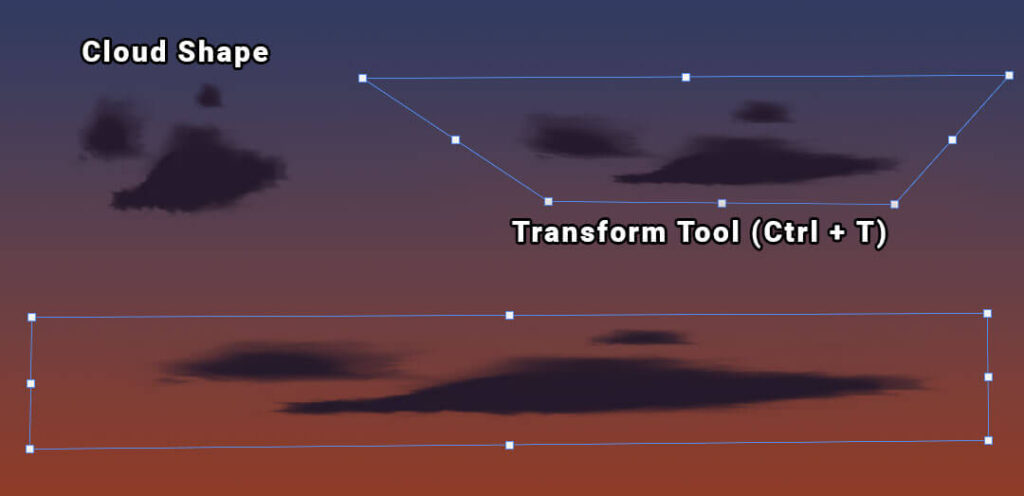
How to Paint Cirrus Clouds (High, Wispy Clouds)
These are the thin, feather-like clouds high in the sky, great for softening a bright scene or adding movement.
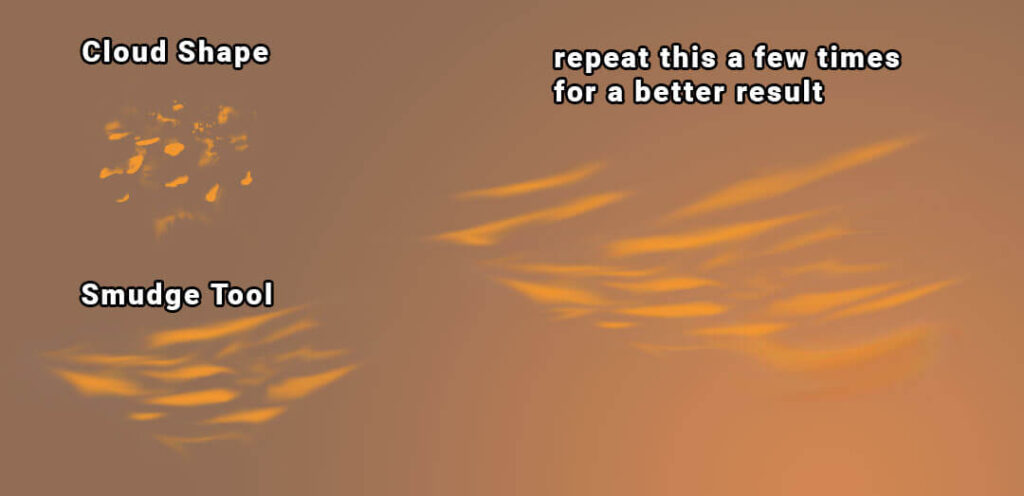
How to Paint Cirrocumulus & Altocumulus Clouds (Cluster Clouds)
These appear as scattered clusters or ripples in the sky. Cirrocumulus clouds are smaller and finer; altocumulus clouds are a bit larger and puffier. They’re tricky to paint, but great for adding texture and atmosphere.
- Paint lots of small cloud shapes, varying their opacity and size.
- Use Ctrl + T to distort them into perspective — they should get smaller as they move toward the horizon.
- Don’t worry about perfect accuracy — the goal is to suggest pattern and distance, not draw each cloud identically.
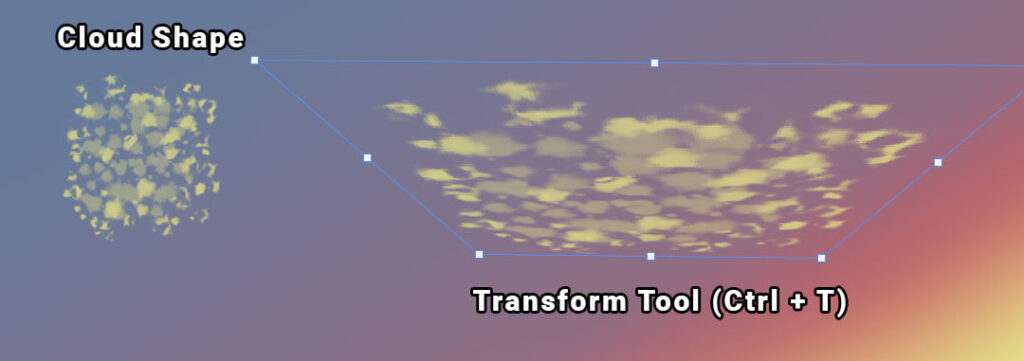
Step 5: Bonus Tips for Painting Epic Anime Skies
Want to take your skies to the next level? These extra touches can add mood, depth, and cinematic energy to your scene.
Add Atmosphere and Glow
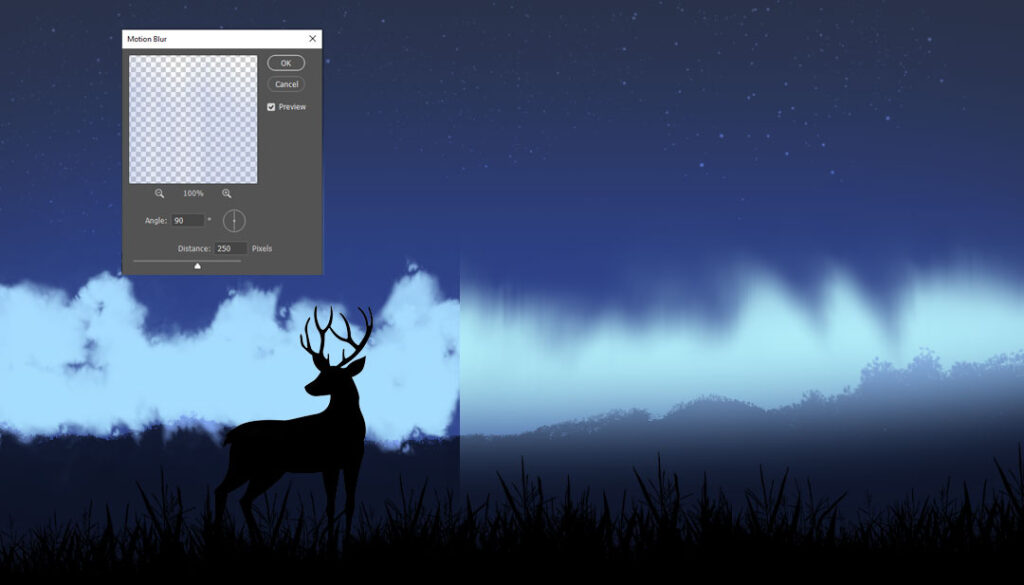
Use Rim Lighting to Make Clouds Pop
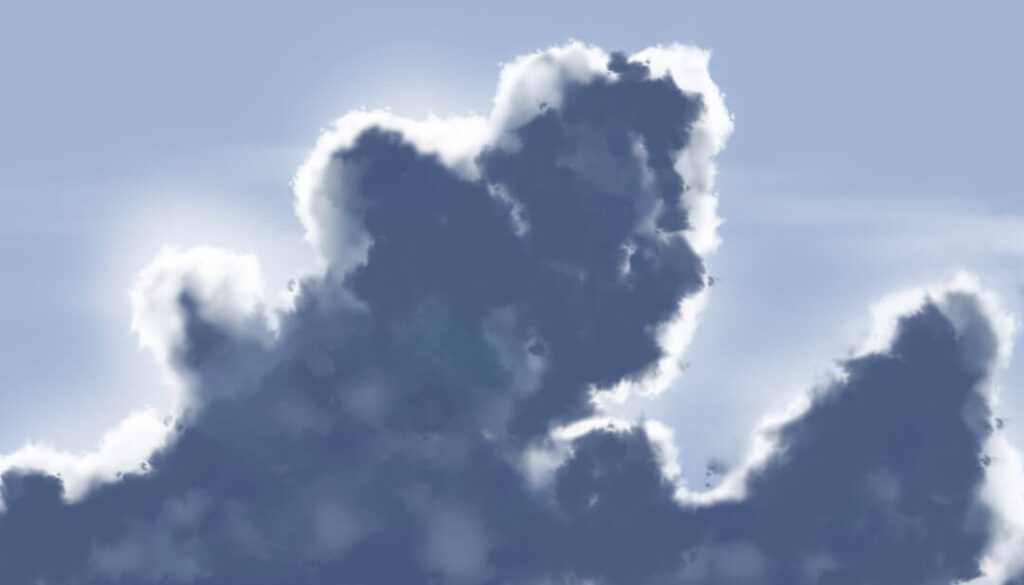
Add Light Rays or Moonlight
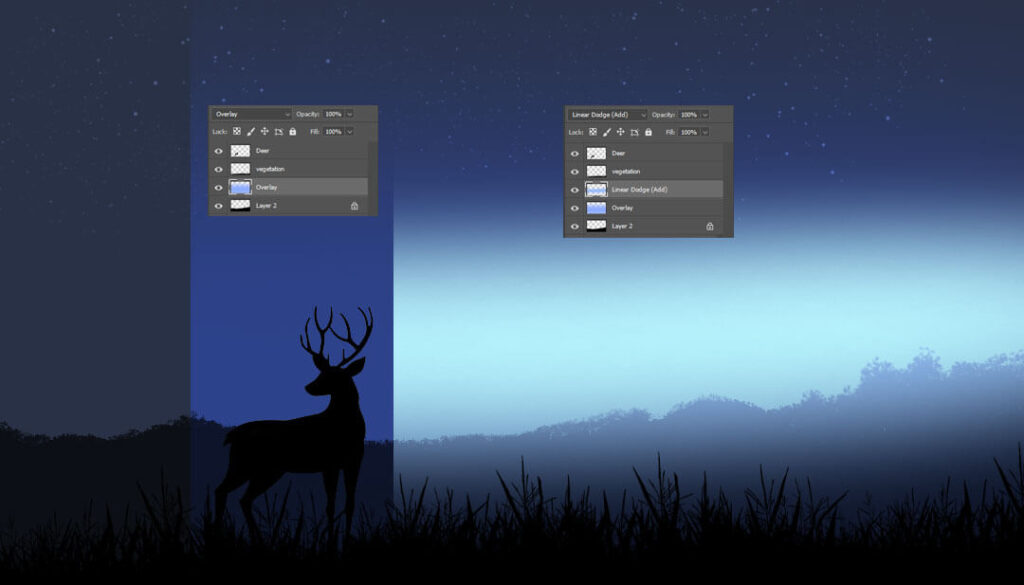

Night Clouds

Step 6:Tools Help, but Skills Matter More
There’s a great line from Tony Stark: “If you’re nothing without the suit, then you shouldn’t have it.”
Same goes for art — brushes and effects can help, but understanding form, light, and color is what really levels up your work.
So keep practicing, experiment with different skies, and most of all. enjoy the process.
Having Trouble with Default Brushes? You’re Not Alone.
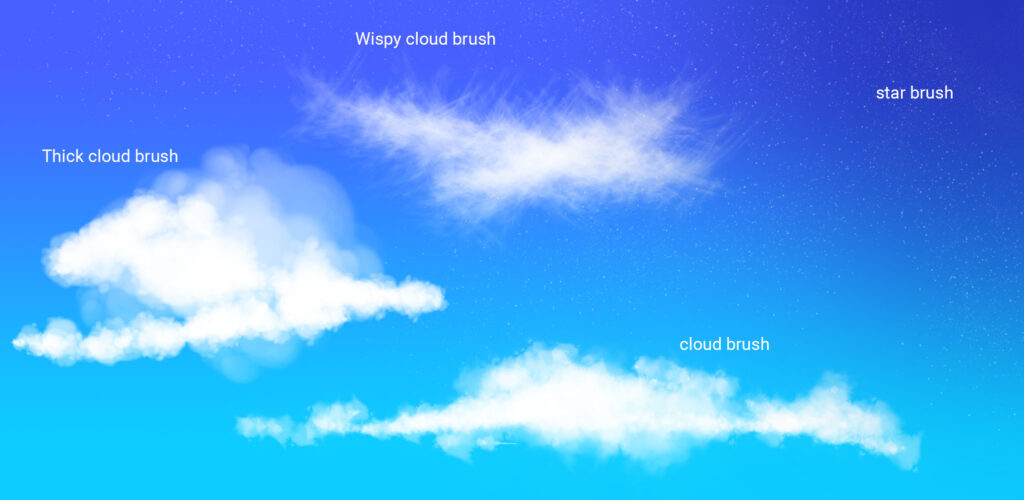
That said, if you’re feeling stuck, it’s totally normal. Painting takes time, practice, and sometimes a little boost. I’ve put together a few custom brushes to help you get started faster:
This set includes 3 cloud brushes and 1 star brush you can use throughout this tutorial. Once you’ve spent some time observing how different cloud types behave, you can even tweak these brushes or build your own.
After downloading, try them out in Photoshop and adjust the brush size or scatter settings to fit your style.
Bonus: A Faster Way to Shade with Layer Styles
Now for something a little more fun, let’s use Layer Styles to speed up your cloud shading without losing texture.
Start with a soft gradient, just like before, to set the base of your sky.
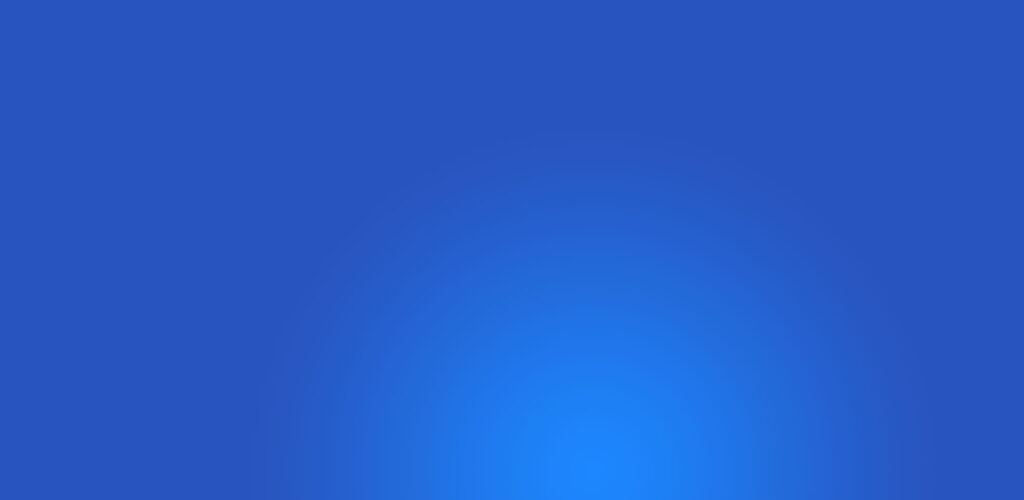
On a new layer, block in the basic shape of your clouds using the Thick Cloud Brush.
Use the Eraser Cloud Brush to tweak the edges until they feel natural.
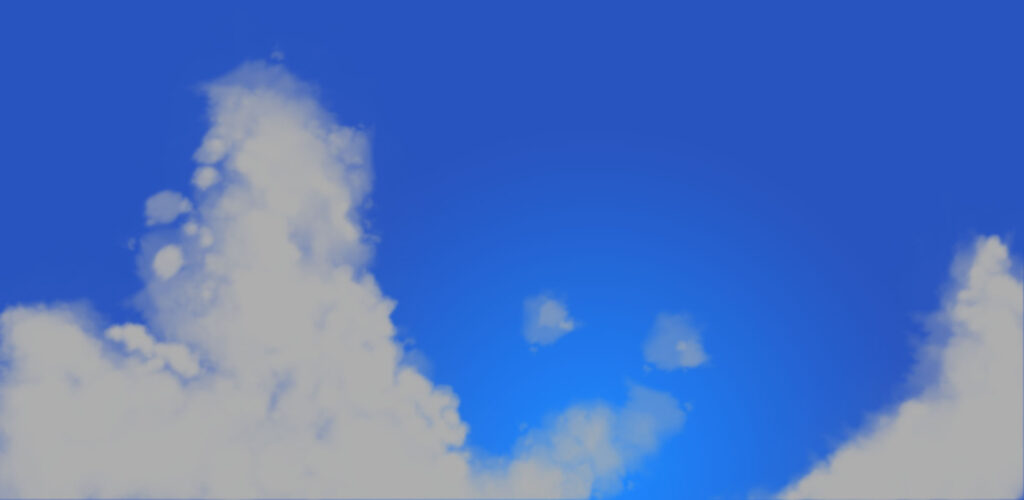
Lock transparent pixels, then add some simple shading. It’ll look decent, but it might still feel a bit flat, especially if you’re aiming for that fluffy, cotton-ball texture of cumulonimbus clouds.
On a new layer, lightly dab in texture using the Thick Cloud Brush again — just enough to break up the surface.
Then go to:
Layer > Layer Style > Inner Shadow
Set the blend mode to Multiply, and adjust the Lighting Angle to match your scene.
This creates soft, built-in shading that adds depth without much effort.
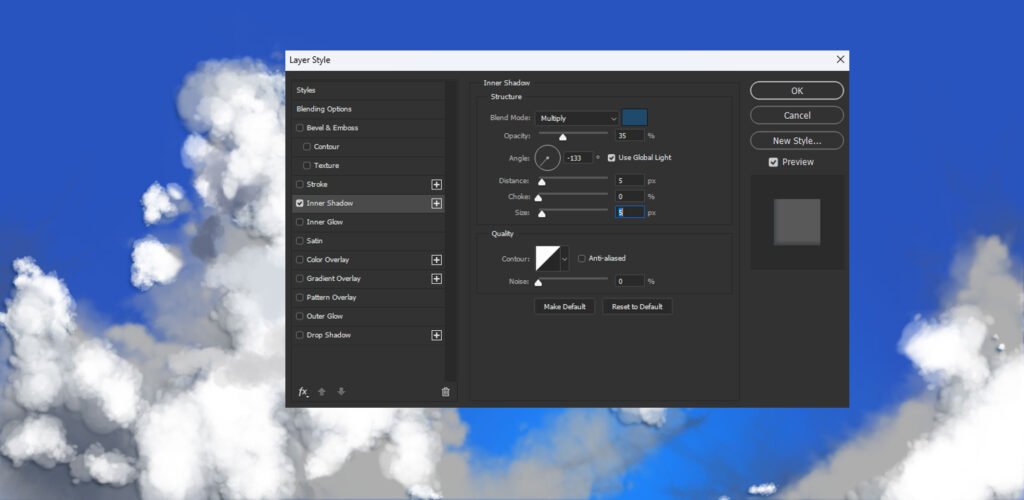
You can repeat this process on a few more layers, changing up the opacity, brush size, or color until it looks just right.
Want to add a little something extra? Use a smaller brush to paint a few subtle contrails — they add movement and detail to the sky.
Finally, tweak your color balance or add filters to bring the whole painting together.

Speedpaint Demo
Want to see it all come together?
Watch me paint clouds from scratch in this short demo video — you’ll see the full process, from base gradient to final lighting touches.
Final Thoughts
Thanks so much for reading! I hope this tutorial helped you get more comfortable painting skies and exploring atmospheric effects in your work.
And hey — as Bob Ross once said:
“Practice makes perfect — and happy little clouds make everything better.”
If you found this helpful, feel free to share it with other artists or follow along for more tutorials. Keep painting, and enjoy the process!
Discover More Posts
Keep exploring stories, insights, and creative notes from my journey as an artist. Check out the latest blog entries and find topics that inspire your own process.
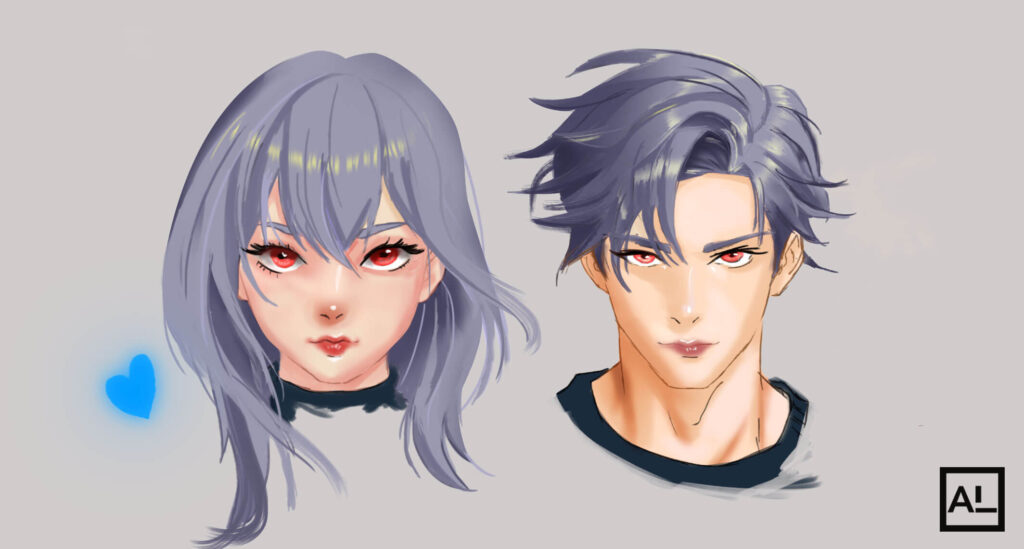
How to Draw Anime Hair: The Ultimate 6 Easy Steps
Learn how to draw anime hair step by step. This beginner-friendly guide covers sketching, shading, highlights, and popular styles for male and female characters. Perfect for artists who want to master flow, volume, and shine in their anime hairstyles.

How to Paint Realistic Metal
Learn how to paint realistic metal with this step-by-step guide. From base colors to to lighting and reflections, get practical tips for your artwork shine, literally.
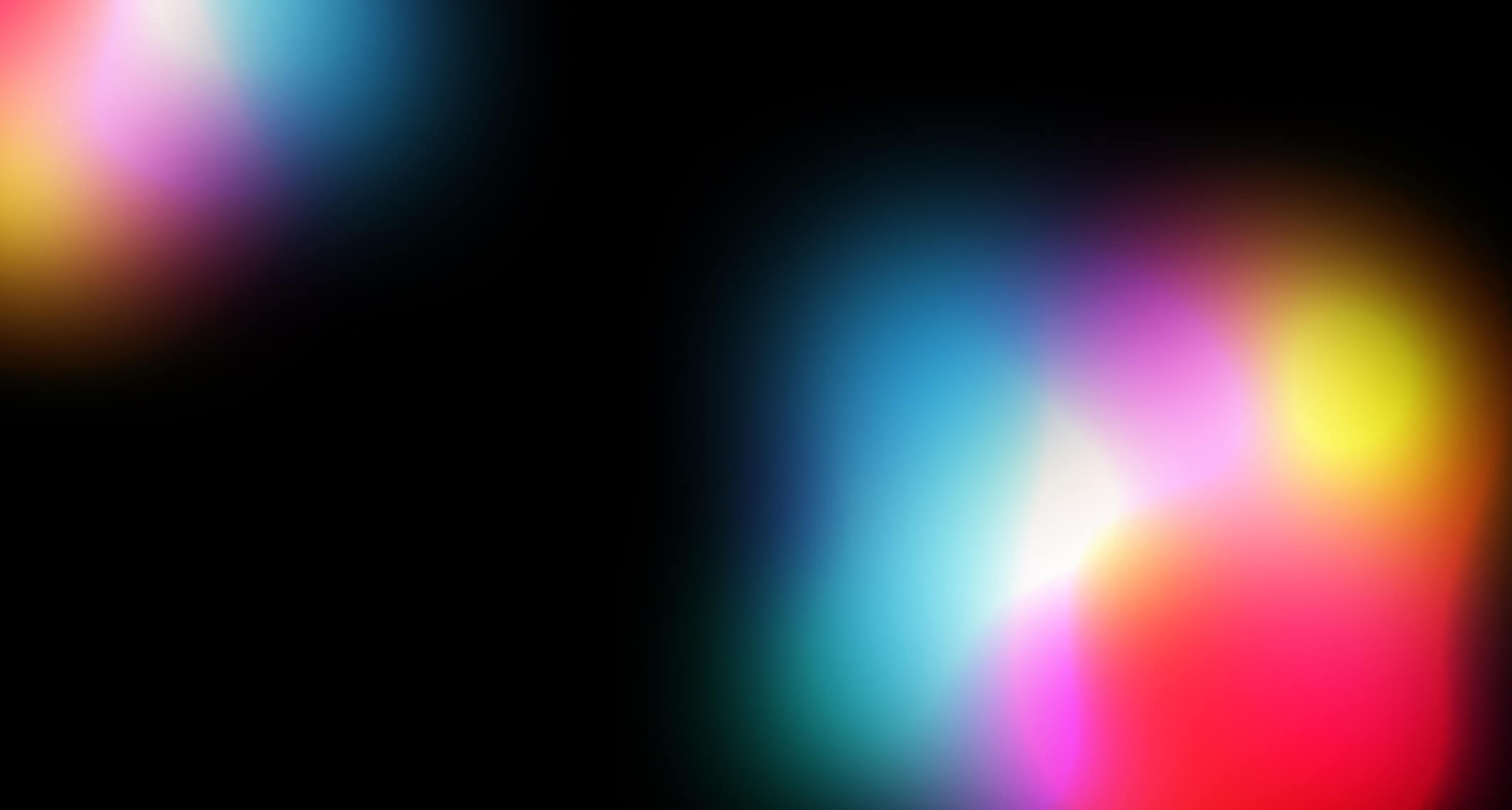
Color Theory Made Simple
New to Digital painting? This beginner-friendly guide breaks down hue, value, saturation, color harmonies, and practical tips to help you choose better palettes and level up your art.